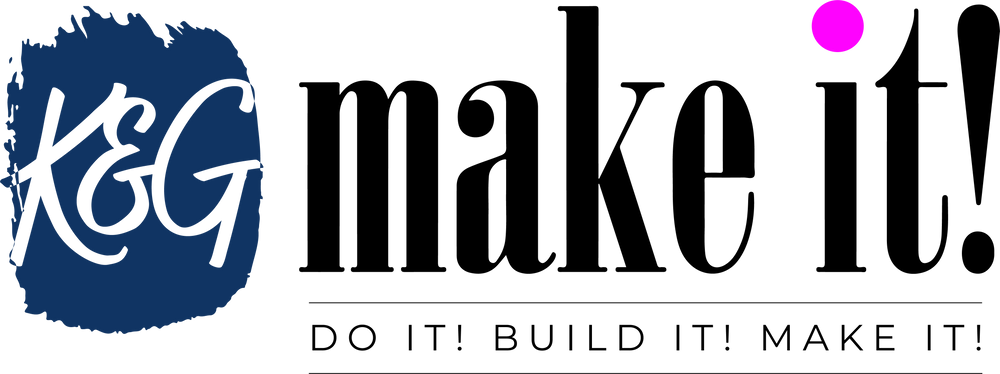Rev Up Your Laser Engraving Game with the OMTECH Polar Laser Engraver Rotary Attachment: A Step-by-Step Guide!

If you're looking to spice up your laser engraving game, the OMTECH Polar Laser Engraver Rotary Attachment is a cylindrical game-changer. With this attachment, you can engrave round objects such as wine bottles, glasses, and even circular fruits like oranges and apples.
But, how do you install and use this fabulous contraption? Fear not, my friend! I've got you covered with this step-by-step guide.
Step 1: Unpack the Attachment
First, unpack the OMTECH Polar Laser Engraver Rotary Attachment from its box. Don't worry, it's not a Rubik's cube. Inside, you'll find two attachments and two cables.
Step 2: Attach the Rotary Axis to Your Laser Engraver
It's time to get attached. Make sure your laser engraver is compatible with the rotary attachment, then attach the rotary axis to your engraver. This process will vary depending on your laser engraver's make and model, so keep those instructions handy.
Step 3: Connect the Cables
Connect the cable to the attachment and the other end to the machine. If you're still rocking a vintage desktop computer, you might need to dig up your USB to PS/2 adapter.
Step 4: Install the Drivers
Make sure you have the drivers installed on your computer. You can download them from the OMTECH website. Just make sure you don't accidentally download a driver for a different OMTECH product like their "OMTECH Bologna Slicer" (I hear it's a sharp machine, though).
Step 5: Set Up Your Design
Get creative and set up your design. Make sure to adjust your settings to accommodate the rotary attachment. Remember, the design needs to fit the curvature of the object you're engraving. Otherwise, you'll end up with a tattoo on a round object.
Step 6: Engrave Your Object
Secure your cylindrical object into the attachment and get ready to engrave. I recommend not using a roll of toilet paper as your first object - unless you're a fan of abstract art.
With the attachment in place, start the engraving process through your laser engraving software. Watch as the laser zips around your object and engraves your design onto its curved surface.
In conclusion, the OMTECH Polar Laser Engraver Rotary Attachment is a must-have tool for any laser engraving enthusiast. And with these simple steps, you'll be able to install and use it like a pro. So, grab a wine bottle and let's get engraving!